Samsung Tablet Won’t Turn On: Problems and Solutions
21 January 2025
Table of contents:
Ever tried to use your Samsung tablet, only to find it won’t turn on? Talk about frustrating, especially when you rely on it for daily tasks.
An unresponsive tablet can be the result of various issues, ranging from simple software glitches to more complex hardware problems.
Whether your device is completely unresponsive or showing signs of life without fully booting, determining the cause can be the difference between a working device and forking out for a replacement.
In this guide, the tech experts at Protect Your Bubble explore the common causes behind a Samsung tablet that won’t turn on, along with practical solutions to help you troubleshoot the problem.
Protect Your Bubble does not guarantee any steps detailed in this guide will fix your device(s). Any steps followed are done so at your own risk, Protect Your Bubble is not liable for any damages arising from any action or decision taken from reading this content. Damage or breakdown occurring before an insurance policy start date is not covered.
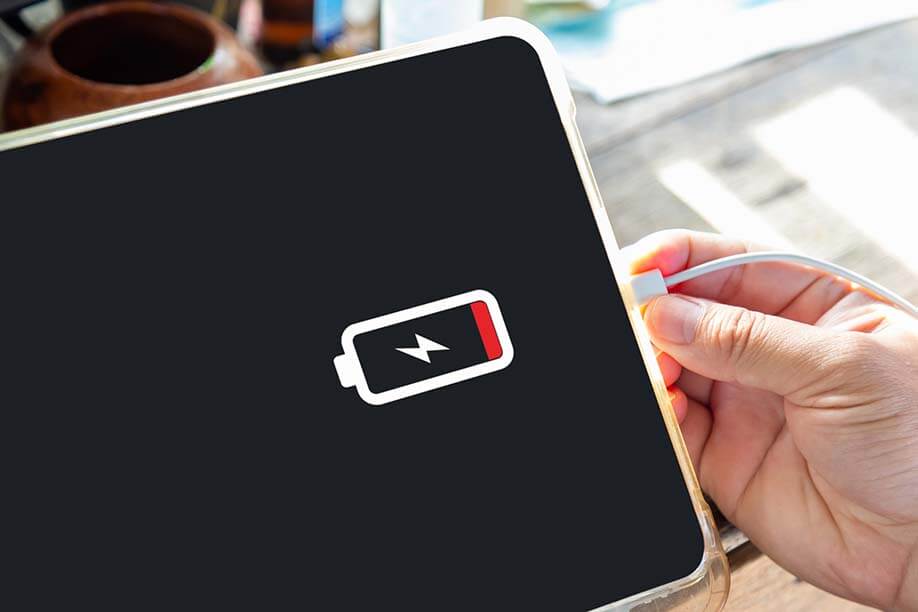
Image Source: Getty Images
Why Won't My Samsung Galaxy Tablet Turn On?
There are many reasons why a Samsung Galaxy Tablet may not turn on, each with different potential explanations and causes.
Different scenarios and potential explanations of what is causing the devices to fail are explained below:
Samsung Tablet Won’t Turn On
If your Samsung tablet won’t turn on, it might be due to an overheating issue. Devices may shut down automatically to prevent damage when they reach high temperatures.
Allow the tablet to cool down for a while before attempting to turn it on again. Additionally, check if the device is in Safe Mode, which can sometimes prevent it from starting up properly.
If you recently installed new apps or updates, they might be causing conflicts. In such cases, a factory reset may be needed, but make sure your data is backed up first.
Samsung Tablet Won’t Turn On or Charge
If your Samsung tablet won’t turn on and won’t even charge, it could be due to a drained battery and a faulty charging cable or adapter. Inspect the cable for damage and try using a different charger.
Additionally, make sure the charging port is clean and free of debris. If the device is completely drained, it may take longer to respond when connected to power.
If it still doesn't charge after a reasonable time, there may be a deeper hardware issue, like a malfunctioning battery or internal components, requiring professional help. You may want to consider taking your table to a reputable repairer such as iSmash or Pocket Geek Tech Repair both have several high-street repair stores across the UK.
Why Won’t My Tablet Turn on Even Though It’s Charged?
If your Samsung Galaxy tablet won’t turn on despite being charged, it could be due to several factors. Common issues include:
Software glitches.
A faulty power button.
A hardware problem like a damaged battery.
How To Fix a Samsung Galaxy Tablet That’s Not Turning On
1. Force Restart: Press and hold the Power and Volume Down buttons simultaneously for about 10-15 seconds to reset the device.
2. Charge the Device: Connect your tablet to a charger and let it charge for at least 30 minutes. Check you’re using a functional charger and cable.
3. Check Charging Port: Inspect the charging port for debris or damage. Clean it gently with a soft brush or air duster can if needed.
4. Try a Different Charger: Use a different charger and cable to rule out issues with your current charging equipment.
5. Boot into Safe Mode: If the tablet partially turns on, try booting into Safe Mode. Press and hold the Power button, then tap and hold Power Off until you see the option for Safe Mode.
If none of the above solutions work, consider taking your tablet to a certified technician or Samsung support centre for further diagnosis and repair.
Depending on the insurance provider Tablet Insurance may cover you against the cost of repairing or replacing a tablet that won’t switch on. Protect Your Bubble’s insurance covers against mechanical breakdown (outside the manufacturer’s warranty) and accidental damage including liquid damage*.
Gadget and Multi Gadget Insurance with Protect Your Bubble
Keep your Samsung tablet covered with Gadget Insurance from Protect Your Bubble, including unlimited repairs for mechanical breakdown* (outside of the manufacturer’s warranty).
A Samsung tablet may shut down suddenly due to various issues, including low battery, overheating or software glitches. A hardware issue, like a faulty battery or power button, might also be the cause. If it frequently shuts down, consider checking for software updates or backing up your data and performing a factory reset.
To reset a dead Samsung Galaxy tablet, first, make sure it's charged for 15-30 minutes. Then, press and hold the Power and Volume Down buttons simultaneously for 10-15 seconds until the device vibrates. If it powers on, access recovery mode for a factory reset if needed. Remember to back up your data before performing a factory reset.